Workday: Instructions for Registering for Fall 2025 Courses
This page provides student instructions for how to enroll in a course during open registration. This page also includes a section on using the troubleshoot feature to see what is preventing registration for a course.
Find Course Sections and Register
Navigate to the Menu icon in the top left corner of the Workday homepage.
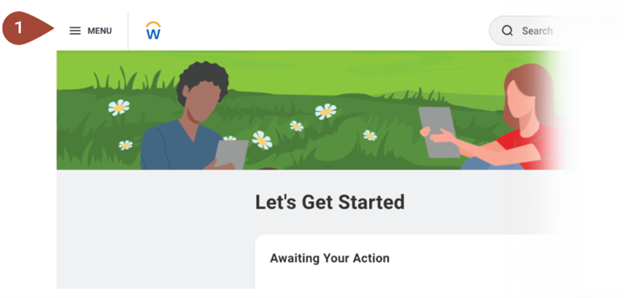
Choose Academics Hub from the Apps list.
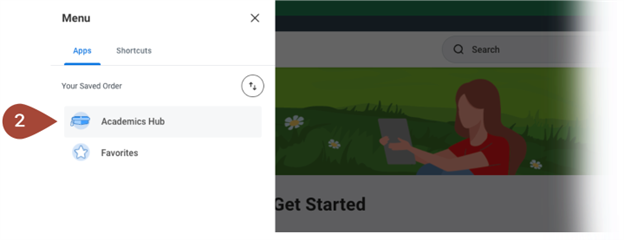
Expand the Planning and Registration dropdown menu and then select Find Course Sections.
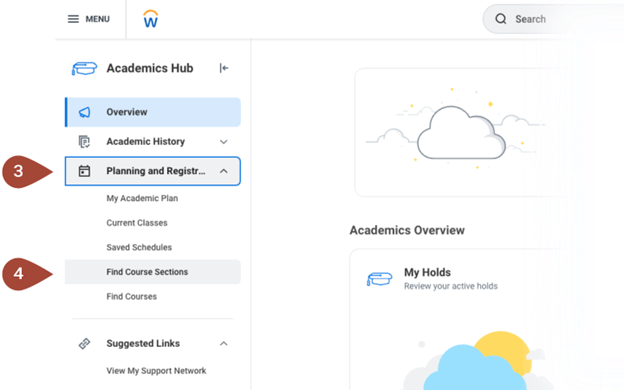
Find Course Sections
Note: The Institution field should automatically list Dallas College. From the Start Date within dropdown menu, choose Semester Academic Calendar and then expand the menu options further by choosing an Academic Year. Finally, choose a specific term, such as 2025 Fall Semester, to see the courses that will be offered.
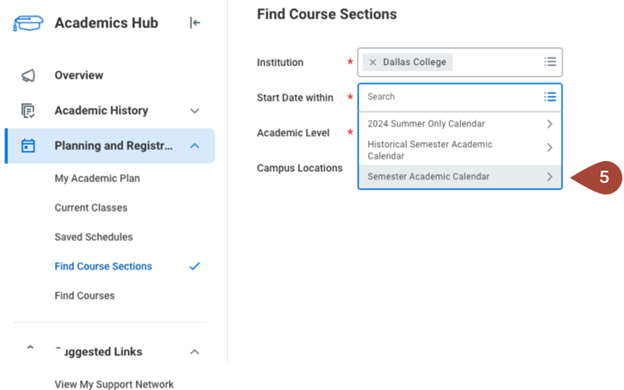
For Academic Level, choose Undergraduate. Select OK to continue.
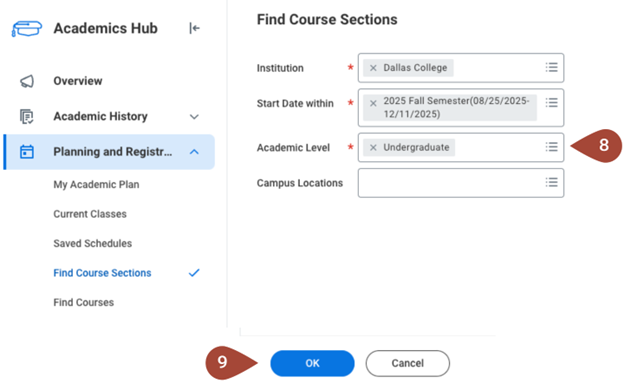
Type a course name and number into the search field under Find Course Sections and select the Search button. Example: Type AGRI 1309 to search for Agriculture 1309.
Note: The checkboxes under Current Search can be used to filter search results. Scan the list of search results for a course section and then select the course.
Note: Locations, meeting times, and formats are listed in the Section Details beneath each course.
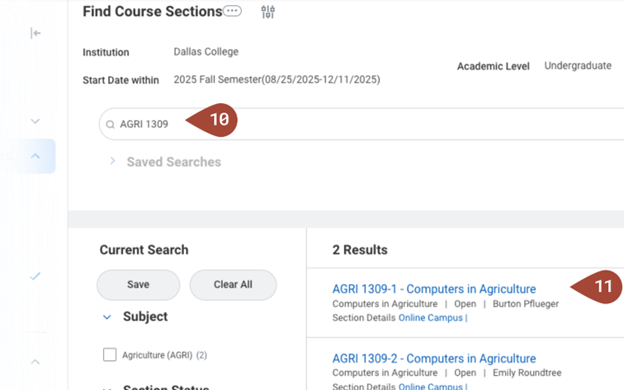
Start Registration
Select Start Registration to register for the course.
Note: If the Start Registration button is not visible, see the resource Troubleshoot Registration for a Course.
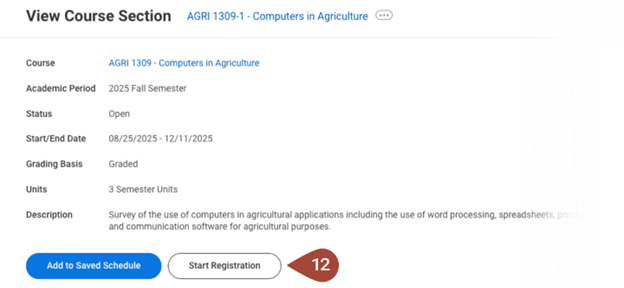
The chart on the Register for Course Section page provides an additional opportunity to review the section chosen, which is marked with a blue checkbox, and compare it to other available course sections. The chart also displays other helpful information, such as the number of seats still available. Select Register to enroll in the selected course section.
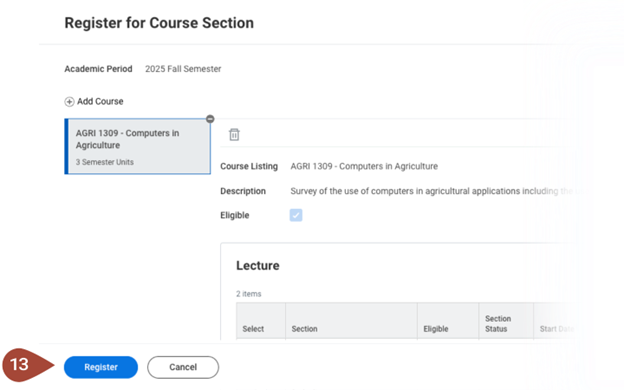
A large checkmark at the top of the screen indicates successful registration for the courses listed below. To see all registered courses, select the View Registered Courses button.
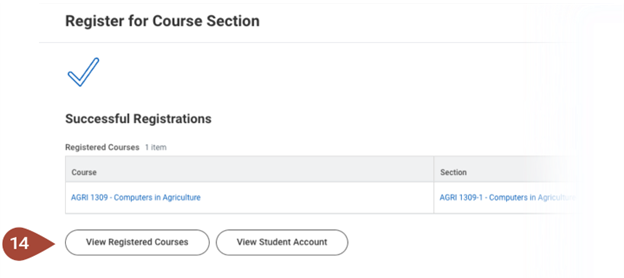
View My Courses
The registered course should now appear under My Enrolled Courses.
Troubleshoot Registration for a Course
If unable to register for a course, select the Troubleshoot button.
Check to see whether the Enrollment Window is open.
If the Enrollment Window is listed as “No,” then it may be too early or too late to register for the course.
If the Enrollment Window is listed as “Yes,” then it is the correct time to register.
Make sure Maximum Units have not been exceeded. Look for any Holds preventing registration. Continue scrolling down the chart at the bottom of the page to look for a “No” in the Can Register column.
