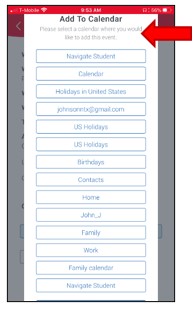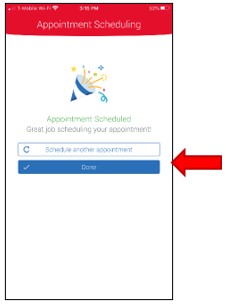Navigate Student Mobile App Quick Guide: Schedule an Appointment
1. Students now have a convenient way to schedule an appointment with academic advisors, student services staff and faculty. Notice Appointment under the Explore menu list.
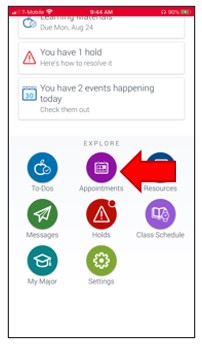
2. A list of your currently scheduled appointments will be viewable starting at the top of this screen. At the bottom of this screen, please select Schedule an Appointment.
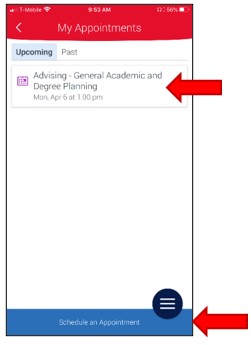
3. Choose the Type of Appointment. At the bottom of the screen, choose Answer Next Question.
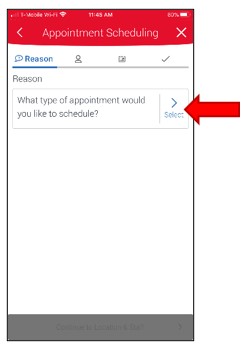
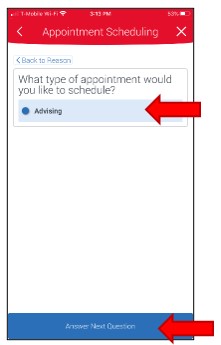
4. Choose the Appointment Reason. Review the updated information and at the bottom of the screen select Continue to Next Step.
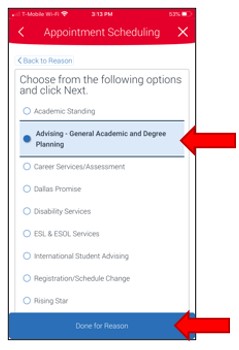
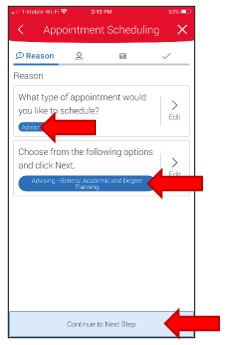
5. Choose Location for appointment. Notice Location = North Lake. At the bottom of the screen select Answer Next Question.
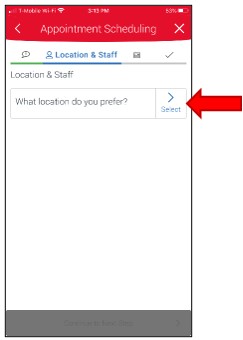
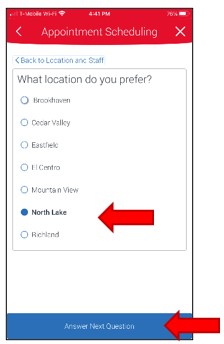
6. Choose Advisor. Please scroll down the screen and select the name of your assigned advisor. Despite the instructions stating (select one or more), students may only schedule an appointment with one advisor at a time. At the bottom of the screen, select Done for Location and Staff. Next, review the updated information and at the bottom of the screen select Continue to Next Step.
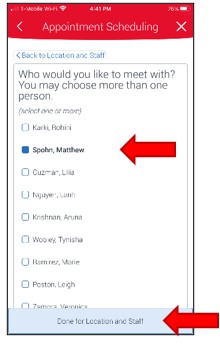
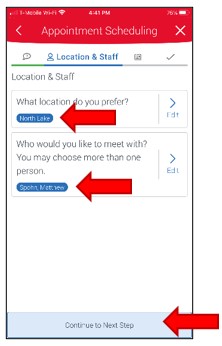
7. Choose your preferred appointment day and time. Then select Continue to Next Step.
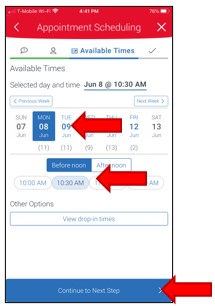
8. The appointment confirmation screen is next. This screen will show confirmation of the appointment details, including additional instructions for the student to prepare for the appointment, such as location of appointment and items to bring to the appointment.
Scroll down to the section Appointment Reminder, to select your preferred reminder option (email and/or text). To add comments for the advisor, to select appointment reminder preferences and add an optional phone number. Select Confirm Appointment to complete the scheduling process.
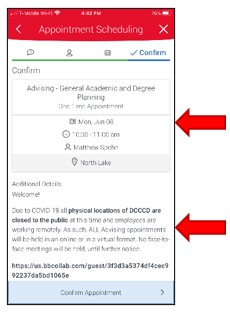
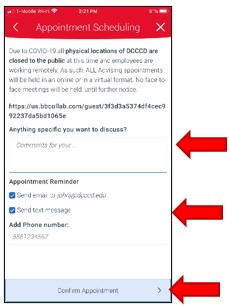
9. Select your preferred calendar option to add an appointment reminder. You should receive a confirmation screen with the option to schedule another appointment or exit the scheduling tool and return to the app home screen.