Navigate Student Desktop App Quick Guide: Messages
1 Please select Messages under the Explore menu list. Remember that students chose notification options during account confirguration.
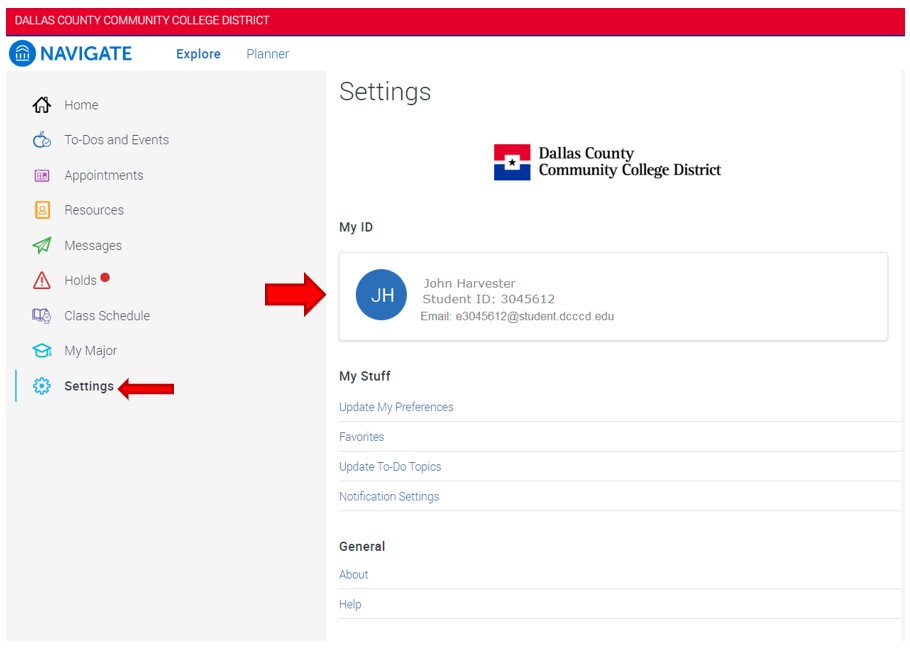
2. Notice there is an option to filter received messages by the following categories: Academic Plan, Unread, Flagged.
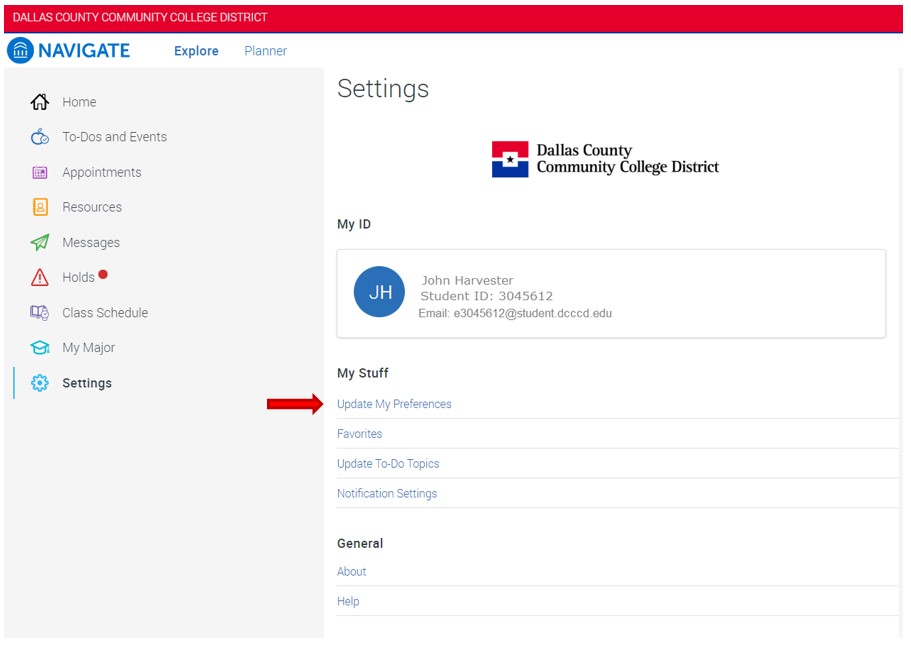
3. Select the hyperlink Opt-into email notifications to activate email and/or text notifications.
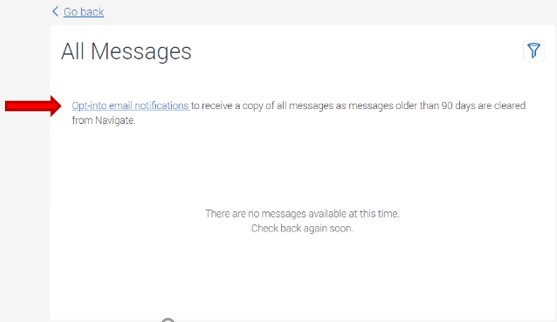
4. Under the Notification Settings – Contact Information Section, there will be an option to add a phone number for receiving text messages, if not already provided by the student. Click the link Enter Phone Number to add the phone number.
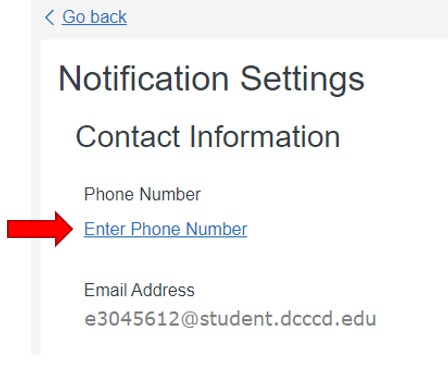
5. A pop-up menu will option to allow the addition of a phone number. Please note the phone number should only contain 10 digits (the 3 digit area code and 7 digit phone number) without hyphens or spaces. Click Send Text Confirmation.
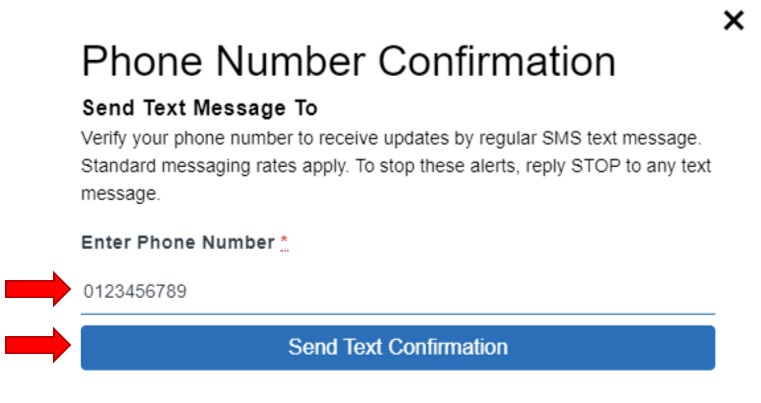
6. Enter the 6 digit Confirmation Code then click Verify Confirmation Code to finalize phone number update.
7. The updated phone number will now be viewable.
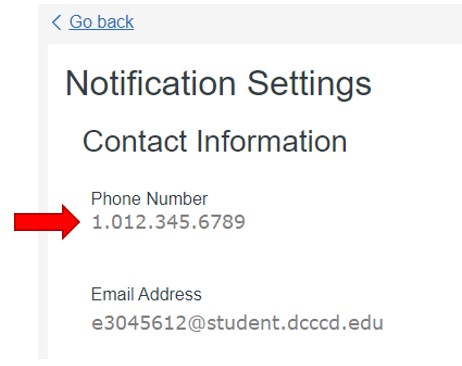
8. Notice the student official college email address is located below the student phone number.
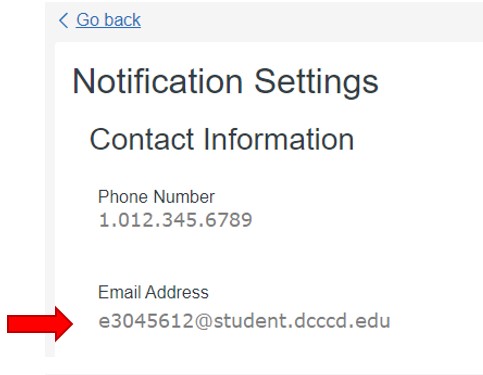
9. Under the section Send Me Notifications about… students may opt in or opt out to email and text messages by selecting the check box for each item located to the right of the type of notification. Notification Options include: Personal Reminders, Academic Planner Notifications and Must Do Steps. To save preferences, click Update Settings.
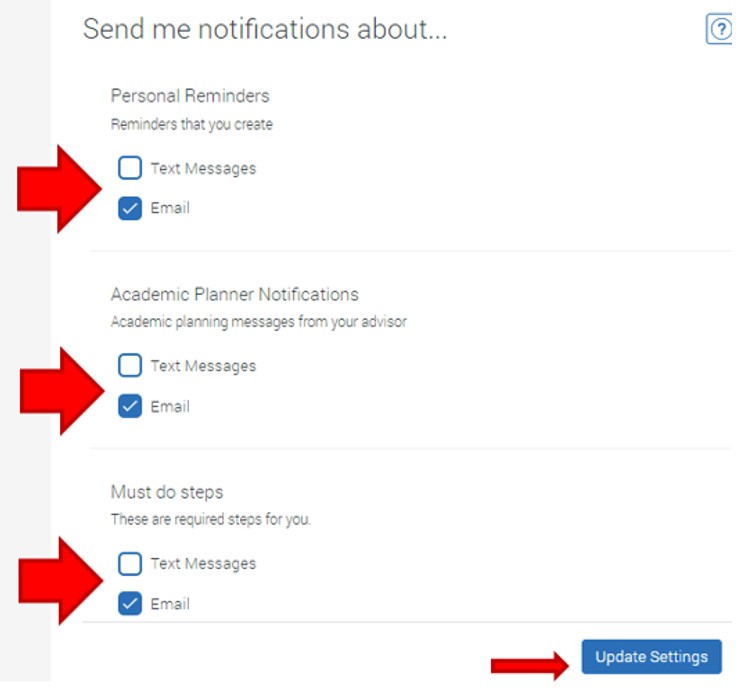
10. Note: Students may also update email and text notification preferences in the Settings page as described in the Settings tutorial.
