Submitting an Assignment
Select the assignment you want to submit. Scroll down to the Submit Assignment section, then choose "Add a File", "Record Audio", "Record Video", or type in the Comments box.
- The "Add a File" option is used to upload saved assignments from your computer, your eCampus Locker, or OneDrive files.
The "Record Audio" option allows you to record audio files up to 30 min long. You can also upload MP3, m4a, aug or wav, file to your assignment.
The "Record Video" button allows you to create a recording using your webcam up to 30 min long. You also have the option to upload a MP4, webm, MlV, FLV, or F4V file to your assignment.
Once you've chosen the file type, it will display the file name below the add a file, record audio and record video options. - In the Comments box, you may choose to add text, weblink, image, equation, table, emojis, multimedia, and more by using the Brightspace Editor.
- Select "Submit."
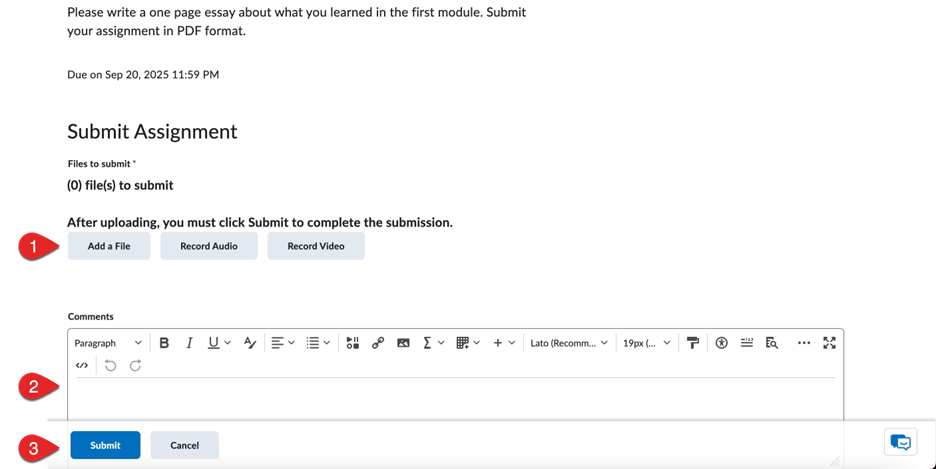
Image description: This is a screenshot of the assignment submission page in eCampus. The page is titled, "Submit Assignment". The description below states, "After uploading, you must click Submit to complete the submission." The first step shows three grey buttons to click; the first button is labeled, "Add a File"; the second button is labeled, "Record Audio"; the third button is labeled, "Record Video". The next step shows a text box with formatting options, labeled, "Comments", where users can type comments about their assignment submission. The last step shows two buttons in the bottom left corner: the first button is a blue button labeled, "Submit" to submit an assignment; the second button is a grey button labeled, "Close" to close out of the page without submitting an assignment.
After you submit the assignment, you will see a screen that states your submission was successful. There will be a submission ID, the name of the file you submitted, text/comments you added, the title of the assignment, the submission date and time, who it was submitted by.
If a confirmation email was sent successfully, click "Done."
View "History" for a record of your submissions.
