Navigating eCampus
As a student, you will spend much of your time in eCampus. That's why we have packed eCampus full of useful links to the services and resources you need the most.
The eCampus homepage is the landing page after you log in to eCampus.
- You can always access the eCampus homepage by clicking the Dallas College logo in the top left.
- Find your courses on the homepage by using the “Course Selector".
- Alerts notify you to new communications within eCampus.
-
- “Message alerts" are for your instant messages and emails.
- “Subscription alerts" include updates for any subscribed course activities.
- “Update alerts" are regarding grades and feedback for your course activities.
- Your “Profile" is where you can access your profile, account settings, and log out of eCampus.
- “Admin Tools" depicted with the gear icon include your Media Library for recorded and uploaded audio and video files.
- At the top of the page is the blue navigation bar or navbar.
-
- The “Help" menu includes several Dallas College resources and services.
- The “Learning Support" menu includes Library, Tutoring, Testing, and IncludED service support. There is also a resource to help you prepare for your first day of classes.
- The “Success Coaching and Counseling" menu includes the contact information for support available for coaching, accessibility, career and counseling services.
- The “Basic Needs" menu includes support for living and thriving in the Dallas community.
- Your Calendar displays your eCampus course activities with due dates.
- The “Apps" and “More" menus give you access to helpful tools within eCampus and beyond eCampus.
- “Class Progress" allows you to track your progress in your courses.
- Widgets are located below the blue navbar.
-
- Find your courses on the homepage by using the “My Courses" widget.
- Use the “Microsoft 365" widget to access your Outlook, Calendar, and OneDrive applications.
- The “Student Life" widget has helpful student resource links.
- The “Updates" widget provides updates from the eCampus system.
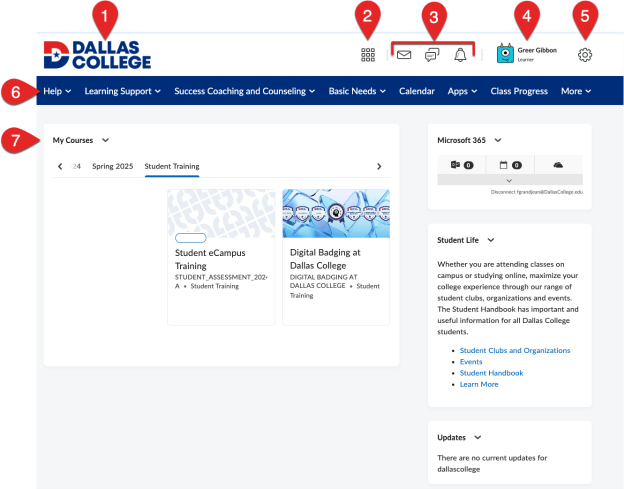
Image Description: At the top left corner is the Dallas College logo used as the home button. At the top right corner is the Course Selector for searching for courses, Alerts which notifies you to new communications and updates within eCampus, Profile, and Settings. Right below in the blue navigation bar or navbar includes the following menu options: a drop-down menu for Help, drop-down menu for Learning Support, drop-down menu for Success Coaching and Counseling, drop-down menu for Basic Needs, Calendar, drop-down menu for Apps, Class Progress, and a drop-down menu for More. Below the navbar is a series of widgets: My Courses; Microsoft 365 for Outlook, Calendar, and OneDrive; Student Life, and Updates.
Every course homepage has the following features:
- The course title is visible to the right of the Dallas College home button and acts as the course home button.
- Right below is the blue navigation bar or navbar. It includes the following course menu options. Note: The homepage and the course homepage have different navbars.
-
- "Content" is where you can access all of the course content.
- Select "Announcements" to access all announcements made during the course.
- Select "Activities" to view the drop-down menu with Assignments, Discussions, Quizzes, and Groups.
- "Grades" shows all of your grades for the course.
- "Syllabus" stores the up-to-date syllabus for your course.
- "Class Progress" shows you all of the progress you've made for the duration of the course.
- "Learning Materials" will provide you with access to any required digital materials needed for the course, if you opted in to IncludED.
- "Attendance" shows your attendance for the course, if applicable.
- Below the course navbar is a series of widgets:
-
- In this course, you will be able to access the course content as modules from the "Visual Table of Contents Widget".
- "Bookmarks" widget generates a list of the content you bookmarked in the course.
- "Single Profile Widget" allows instructors to share their photo and biographical information with you.
- The "Online Tutoring" widget is the place for you to seek instructional help in your courses.
- "Announcements" widget displays the five most recent instructor communications to the class.
- "Activity Feed" widget is intended to feel like a social media app with the ability for instructors and students to post and comment and share course materials and external resources.
- "Calendar" widget displays upcoming events and due dates for eCampus activities.
- If Microsoft Teams is activated for the class, the course's Teams will appear in the "Microsoft Teams" widget.
Visit eCampus to familiarize yourself with these features.
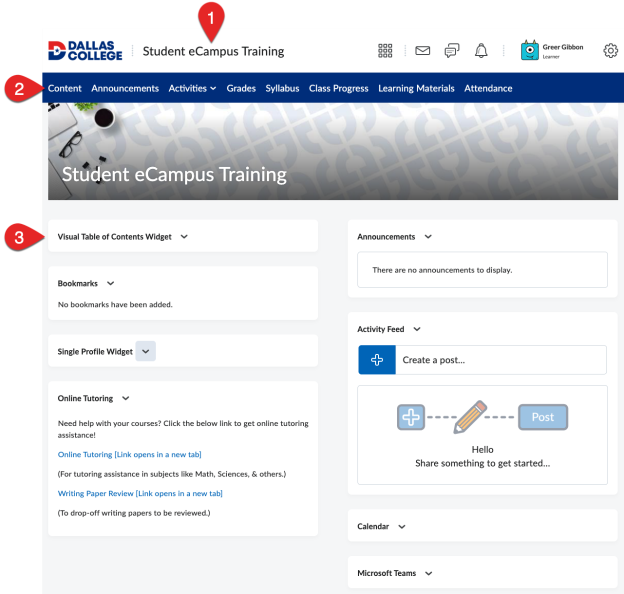
Image description: This screenshot captured the view of an eCampus course homepage for the “Student eCampus Training” course. The course name to the right of the Dallas College home button is the course name, which is also used as the course home button. Right below in the blue navigation bar or navbar includes the following course menu options: Content, Announcements, drop-down menu for Activities, Grades, Syllabus, Class Progress, Learning Materials, and Attendance. Below the course navbar is a series of widgets: Visual Table of Contents Widget, Bookmarks, Single Profile Widget, Online Tutoring, Announcements, Activity Feed, Calendar, and Microsoft Teams.
