eCampus Profile
Update your eCampus profile picture and personal information by clicking on your name next to the settings (gear icon) at the top right of the blue navbar, then select Profile from the drop-down menu.
- In the Edit My User Profile screen, click the “Change Picture" button. Select a profile picture by clicking “My Computer", then either dragging and dropping, or clicking the “Upload" button to navigate to an image on your computer. Once your image has been selected, click the “Add" button.
-
- In the Personal Info section, you can add a tagline, interests, and hobbies.
- A "Tagline" can be a personal motto or saying such as, “Education is a never-ending source of knowledge, and it helps other students remember you better."
- Add your “Interests/Hobbies." This can help you find common interests with other students. Examples might include blogging, cooking, playing chess, and photography.
- Click “Save and Close."
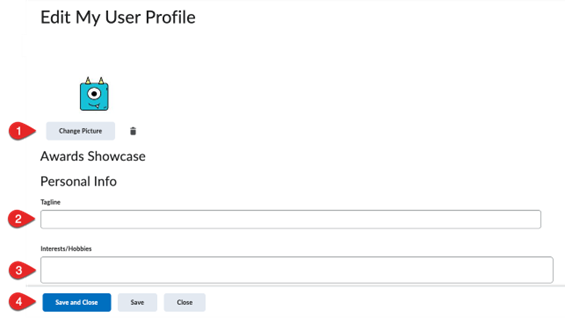
Image description: This is a screenshot of the Edit My User Profile settings in eCampus. The first section has a button that says, “Change Picture”, where you can upload a file. You can preview an uploaded profile picture above the button. There is a trash can icon next to the button if you would like to delete the uploaded file. The next section below that is titled, “Personal Info”, with a textbox labeled, “Tagline”. The next section below that is a textbox labeled, “Interests/Hobbies”. The last section below that are three buttons in the bottom left corner. The first button is a blue button labeled, “Save and Close”. The next button is a grey button labeled, “Save”. The third, last button is a grey button labeled, “Close”.
