eCampus Discussions
Using the Discussions tool, you can post, read and reply to discussions in your course. Navigate to your desired discussion. Click on the forum and topic to view the discussion. Click on a thread to view it.
In a discussion, you can create a new thread or reply to an existing thread or post.
- Enter a title for your discussion thread.
- Use the Brightspace Editor to add text and/or multimedia to your post.
- Use these options to "Post as Anonymous" or "Subscribe to this thread" to receive notifications of subsequent posts.
- Upload or create files to attach to your post.
- Select "Post."
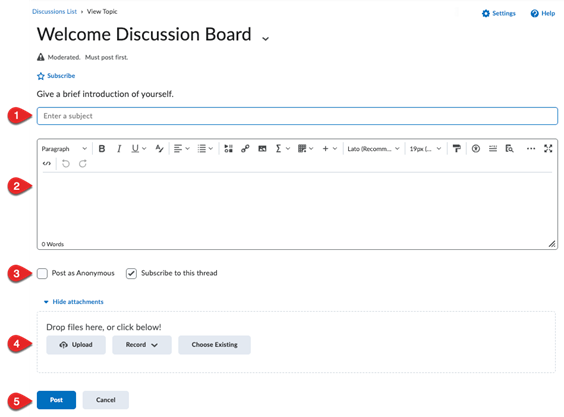
Image Description: This is a screenshot of a selected discussion board page. The discussion board title of the screenshot example is, "Welcome Discussion Board." The description reads, "Give a brief introduction of yourself." The first step shows a subject line text box to type in the subject of your post. The second step shows a text box with formatting options to explain your post/subject with comments. There are two checkboxes below the text box to select. The first checkbox is labeled, "Post as Anonymous." The second checkbox is labeled, "Subscribe to this thread" with the box checked. The next step shows three grey buttons for options to upload a file. The first button is labeled, "Upload." The second button is labeled, "Record" with a dropdown to select from a specific list of recording options. The third button is labeled, "Choose Existing." The final step shows two buttons. The first button is blue and labeled, "Post" to post your discussion. The second button is gray and labeled, "Cancel" to exit out of writing the discussion post.
Discussion Post Tips:
- Formatting: Copy-paste content may not preserve formatting. Review before posting.
- Word Limit: Your instructor may choose to set a word limit for a discussion post.
- Moderation: Post may need approval before appearing, if it is moderated.
- Pin Threads: Keep important threads at the top of the list by selecting "Pin Thread."
- Subscribe: Get updates by subscribing to discussion forums, topics, and/or threads.
- Edit Deadline: Posts cannot be edited after the deadline.
