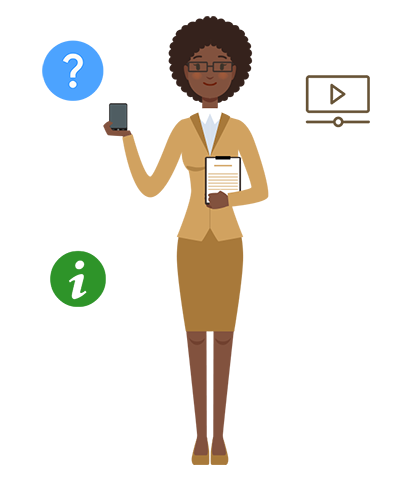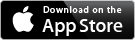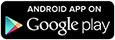As a college student, you have a lot to keep track of between orientation and graduation. To help you succeed, Navigate is a new tool that will assist you on your journey.
Navigate will help you quickly make appointments, find your academic requirements, connect you with college resources and help you stay on top of important dates and deadlines.
Hey Kam, have you registered for classes yet?
Did you know that registration closes soon?
There are only two sections left for this required course!
Make sure you register for classes, the most important ones fill up quick.
Hey! Have you met with your advisor!?
Have you registered? —Need financial aid?
FILL OUT THE FAFSA!
Fill out the forms. —Midterms are around the corner!
You have to choose that major —Have you checked out the writing center?
The career fair's next week!! —There's a hold on your account!
**Inaudible crosstalk**
Making College Simple
Within Navigate, you will be able to:
- Follow a to-do list with upcoming tasks and deadlines
- Schedule appointments with advisors
- Communicate with your advisor, faculty members and additional staff on campus
- Identify campus resources
- Explore your program of study and related career information through My Major
- Map your academic journey with My Planner
- View information about your classes, including location, time and instructor
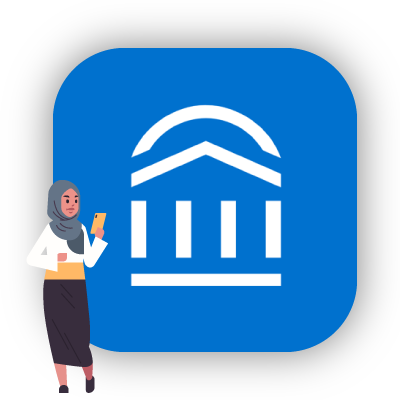
Download the Student App
- Visit the Apple App Store or Google Play to download the app
- Search "Navigate Student" to install the app
- Once installed, search for "Dallas College"
- Use your Dallas College online login ID and password to log in
After you log in, you’ll be asked to take part in an intake survey to help us get to know and serve you better.
From there, you can start exploring Navigate, customize how you prefer to receive notifications and reminders, schedule appointments with your advisors and begin exploring your plans for upcoming semesters with the Academic Plan.
View Navigate From Your Web Browser
Don't have a smartphone? You can still use the desktop version at: dallascollege.navigate.eab.com.
Note: The Navigate product should only be used in Google Chrome.
Get to Know Navigate
Watch these video tutorials to familiarize yourself and succeed with Navigate:
Still Have Questions?