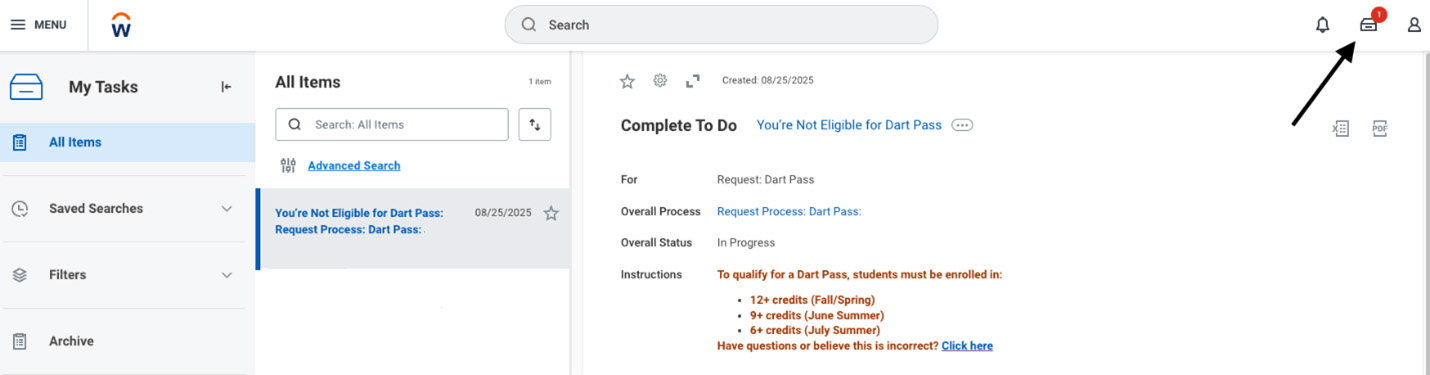Request a DART GoPass in Workday
Step 1: Login to Workday.
-
Navigate to My.DallasCollege.edu in a web browser and log in with your Dallas College username and password.
-
Scroll down and click the Workday icon. You are now logged in to Workday!
Step 2: Search for 'Create Request.'
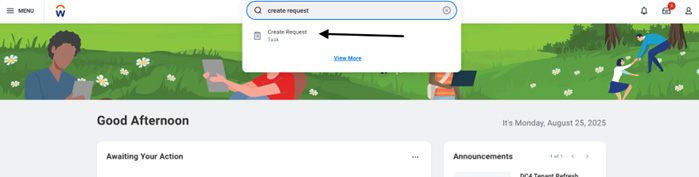
Step 3: When you click on the task titled “Create Request," it opens a dropdown menu where you can search for “Dart Pass." Click “OK" to proceed.
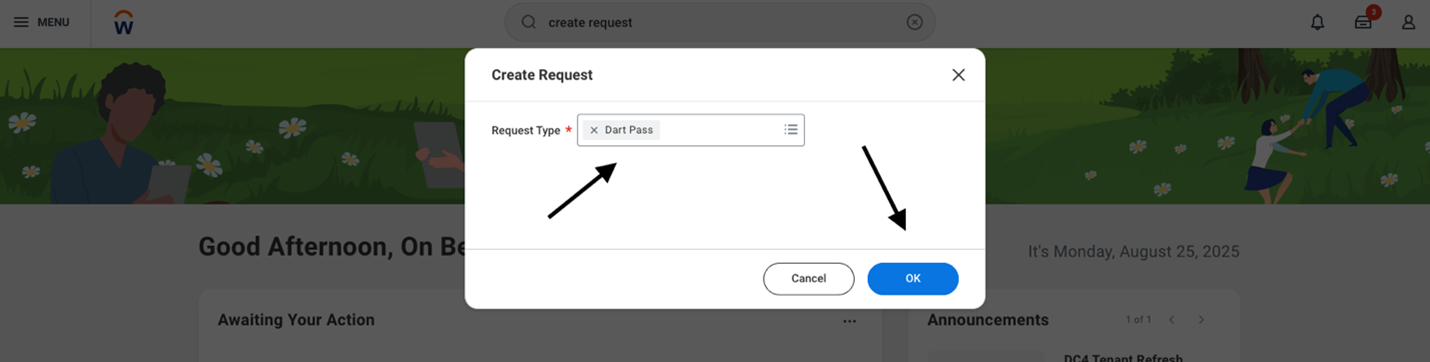
Step 4: Fill the form and click 'Submit."

Note: If you're not eligible for the 'Dart Pass', this process will notify you with the following message in your Workday Inbox.