Greenlight Credentials

Updating your GreenLight Locker
In addition to sending transcripts and other required documents to colleges and employers, GreenLight also matches you with:
- Colleges & Universities for educational opportunities
- Scholarship providers
- Employment opportunities
In this guide, we will take you through the process of updating your information in your GreenLight locker to help you truly benefit from the power of GreenLight.
Welcome to GreenLight Credentials. You may have been using GreenLight Locker to send transcripts to colleges and employers. But your GreenLight Locker can do much more than that. GreenLight can match you to colleges and universities for educational opportunities, match you with scholarship providers, can help you send all the required documents to colleges and universities for admission. GreenLight can also match you with employment opportunities. In this video, we will guide you through the process of updating your information in your GreenLight Locker to help you truly benefit from the power of GreenLight. Keeping your information current in GreenLight will help you get matched to opportunities.
To start applying for jobs, you must have a résumé. Your college or university career services office might be able to help you with creating one. The first step is to take ownership of your GreenLight Locker account. If you have not registered for an account yet, go ahead and register for one. It's free! If you don't know how to register for a GreenLight Locker account, talk to your counselor or the registrar's office. Log in to your GreenLightLocker.com account by typing in your username and password. Click on your profile icon in the top right corner. Then click on the My Preferences link. Here, you will be able to set your preferences on being able to be connected with educational and employment opportunities.
If you're interested in hearing from specific educational institutions, add those institutions by typing their names. Alternatively, you can allow any educational institution to connect with you and send your information. Don't worry, you will not be spammed and can change your preference at any time. Don't forget to specify the majors you are interested in.
Now you may set your preference on how you would like to be connected with the employers. Tell us about any employers that you may be interested in. However, to get the most benefit, our recommendation is that you allow any employer to be able to connect with you if you are looking for a job. Now tell us about the types of jobs you are interested in. Finally, tell us about your career preferences. Don't forget to update your contact preference and save.
Now add other documents to your Locker that you feel might be useful to apply for a job or apply for college admission. You can find a list of documents here. You can select "Other" as an option if your document does not match one of these. Add a name for your document, for example: "Certificate of Completion in Internet Security".
Make sure the document is in PDF format. If your résumé is ready, you can add it to your GreenLight Locker account here. Make sure the document is in PDF format. If you have taken courses where you have been awarded a badge, you may add it to your Locker here. The badge must be an Open Badge 2.0 format. Log into the badging platforms, such as Credly or Badgr, and download the badge. Next, you can upload it to your GreenLight Locker account by selecting "Upload Badge" and then selecting the image file or the JSON you downloaded from the badging platform. The badge will now appear in your GreenLight Locker account.
You are now ready to respond to educational and employment opportunities. You'll see educational opportunities under the My Opportunities tab and then selecting the Educational tab. If you are interested, click on the Allow link and you will be connected with the college or university. View the employment opportunities under the My Opportunities tab and then selecting the Employment tab. Here you can browse through all the jobs you have been matched to. You can browse through the details of the job posting. To apply for a job, click on the Apply button and select the documents you would like to share with the employer. Remember to check the My Opportunities tab frequently as the employment and educational job matches are updated frequently. To view the scholarships you have been matched with, click on My Opportunities then select Scholarships. Here you will see all the scholarships you have been matched with. You can filter by scholarships that are currently open. You can see the award amounts, the eligibility criteria and whether the scholarship is based on merit or need. To apply for a scholarship, click on the Apply button and you will be taken to the scholarship provider website to fill out the application. You can also modify the search criteria by clicking on the Modify Search Criteria button. Here you can select criteria, such as your ethnicity and race, your state and country, citizenship status, current grade level, college preferences, major preferences.
Remember to log into your GreenLight Locker account frequently to see the scholarship, employment and educational opportunities you have been matched with.
The first step is to take ownership of your GreenLight Locker account. If you have not registered for an account yet, go ahead and register for one - it's free.
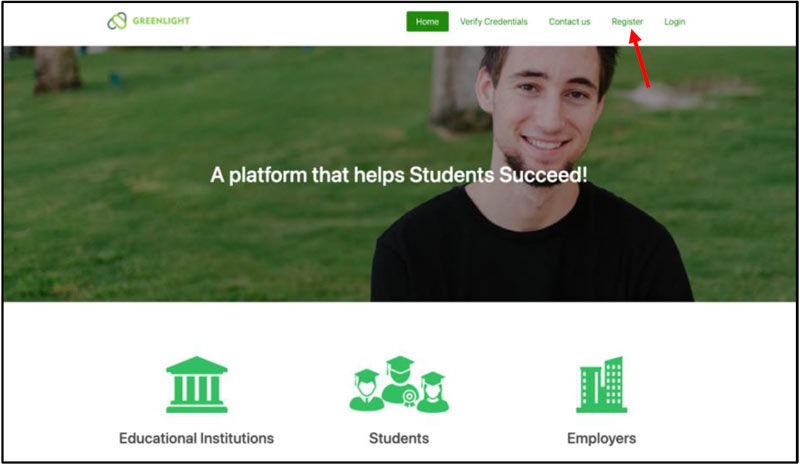
If you have requested electronic transcripts in the past, you have a GreenLight account. Use it to log in to GreenLight Locker.
If you don’t have a GreenLight account, follow these steps:
- Log in to the eConnect “Credit Student Menu.”
- Select “Get My GreenLight Enrollment Code” under the “My Personal Information” heading.
- Select “Copy to Clipboard.”
- Access the link to GreenLight at the bottom of the page, which will take you directly to the Registration page.
- Paste your Enrollment Code, type your date of birth and last name, then press “Validate.”
- Follow the remaining prompts to finish setting up your profile.
Log into your account by typing in your username and password.
Click on your “Profile icon” in the top right corner.
Then click on the “My Preferences” link on the navigation bar on the left side of the page.
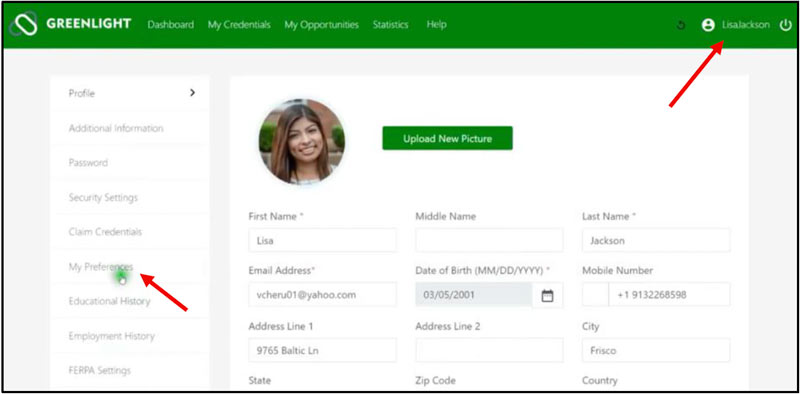
Here, you can set your preferences for how you’d like to be connected with educational and employment opportunities.
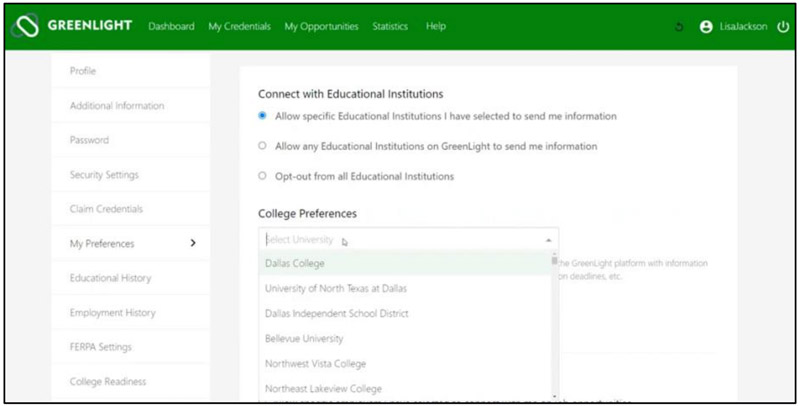
If you're interested in hearing from specific educational institutions, you can type their names in.
Or you can select the option to “Allow Any Educational Institution to Connect” with you and send you information. Make sure you also select what majors you are interested.
Don't worry, you will not be spammed and can change your preference at any time.
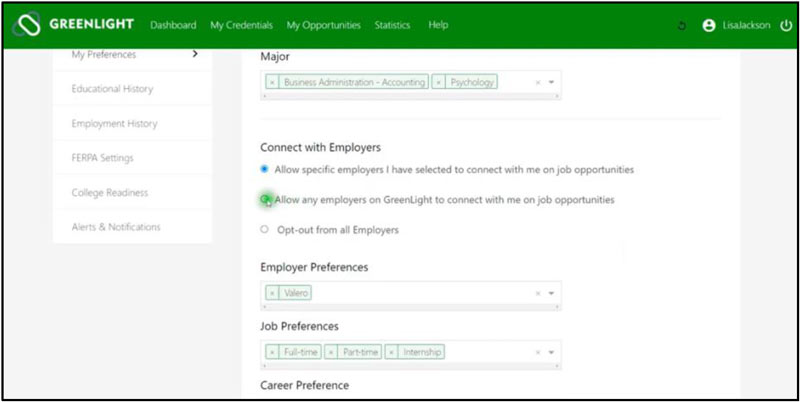
Set your preference on how you would like to be connected with employers and input any specific employers you are interested in.
TIP: To get the most benefit, we recommend that you choose the option to allow any employer to connect with you if you're looking for a job.
Lastly input what kind of jobs you are interested in and your career preferences.
Don't forget to update your contact preferences and click the “Save” button.
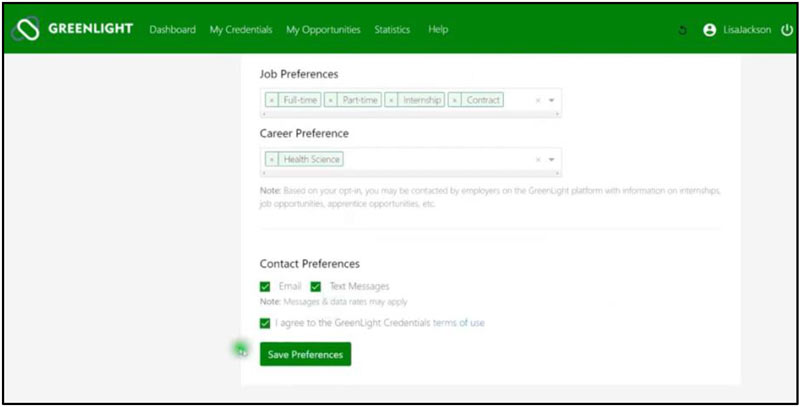
Click on “My Credentials” on the top navigation bar.
Under “Existing Credentials,” select the option for “Self-Uploaded Documents.”
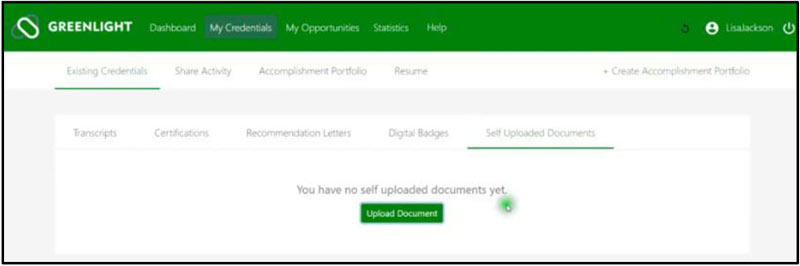
This is where you can add any useful documents to your account.
Please note that documents must be in PDF format.
When uploading a document, choose from a list of document categories or select “other” if your document does not match the available options.
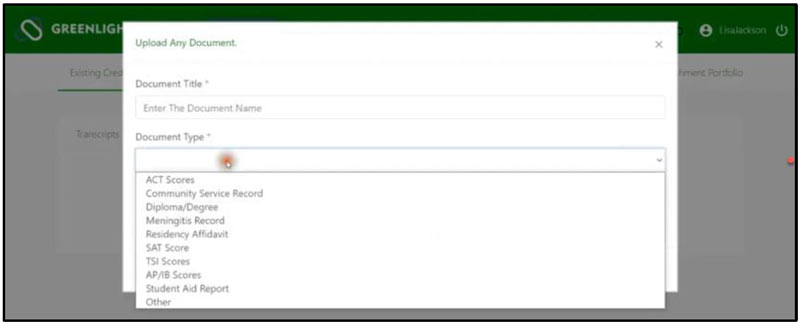
Upload your document from your computer and name it.
If your resume is ready, you can also add it to your GreenLight Locker account by clicking over to the “Resume” section.
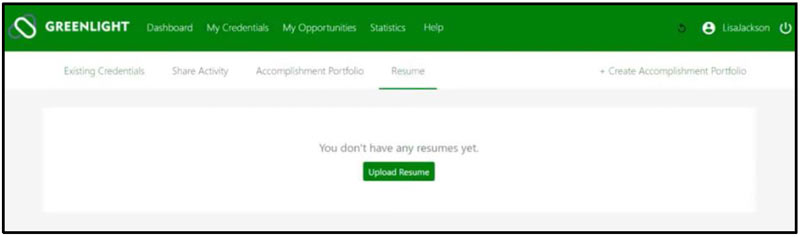
If you have taken courses where you have been awarded a badge, you may add it to your locker by navigating to the “Digital Badges” section.
Please note that badges must be in Open Badge 2.0 format.
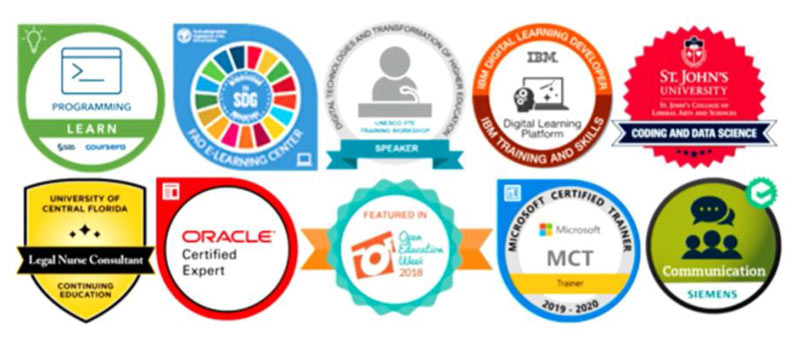
Login to badging platforms such as Credly or Badgr to download your badges.
Then, upload them to your GreenLight Locker account by selecting “Upload Badge.”
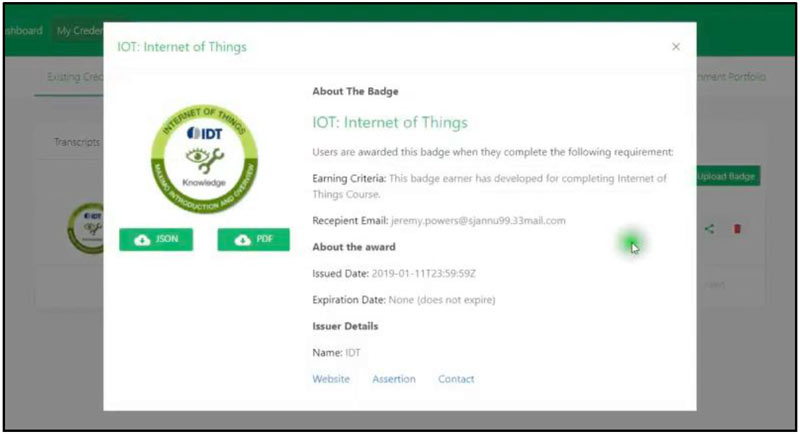
You will see educational opportunities under the “My Opportunities” tab and then selecting the ”Educational” tab.
If you're interested in a school, click “Allow” and you will be connected with the college or university.
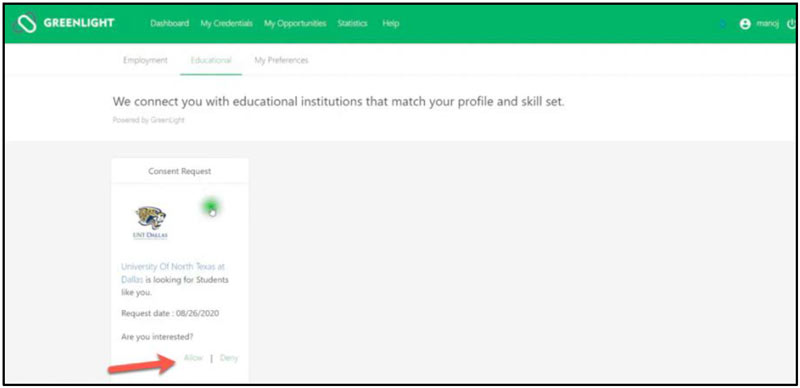
Also under the “My Opportunities” tab is the “Employment” tab. Here you can browse through all the jobs you have been matched to and see the details of any job posting.
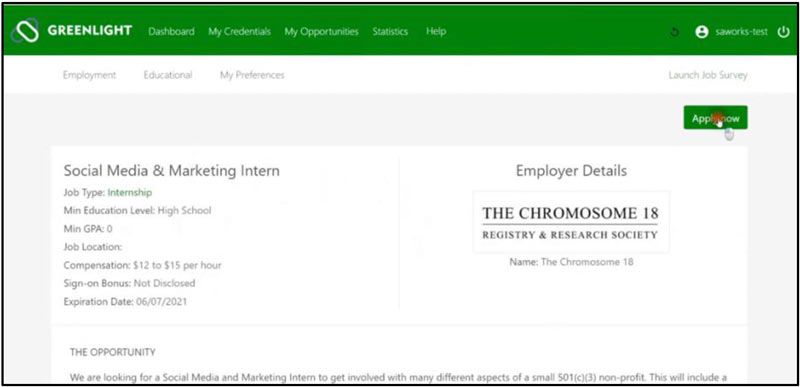
To apply for a job, click on the “Apply” button and select the documents you would like to share with the employer.
TIP: Remember to check the “My Opportunities” tab often as the employment and educational matches are updated frequently.
The last tab under “My Opportunities” is the “Scholarships” tab.
Here you will see all the scholarships you have been matched with.
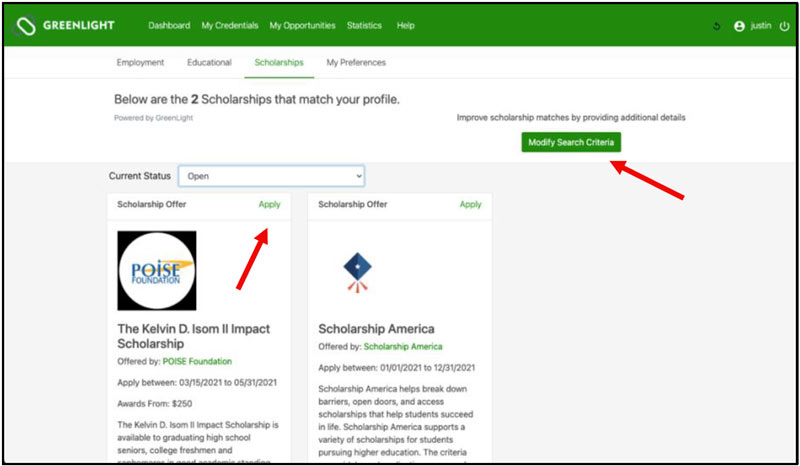
You can filter by scholarships that are currently open and see the award amounts, eligibility criteria, and whether the scholarship is based on merit or need.
To apply for a scholarship. click on the “Apply” button and you will be taken to the scholarship provider website to fill out the application.
You can also modify the search criteria by clicking on the “Modify Search Criteria” button on the top right.
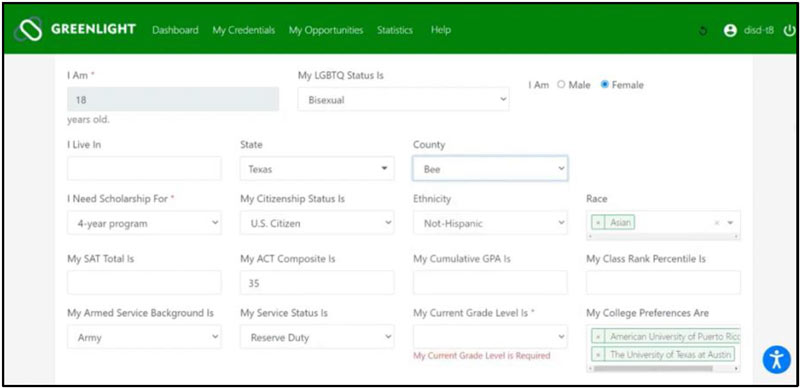
Here you can select criteria such as your ethnicity and race, state and county, citizenship status, current grade level, college preferences, major preferences, etc.
Congratulations, you’re all set up with your GreenLight Locker!
Remember to log into your account frequently to see the scholarship, employment and educational opportunities that you have been matched with.
