Buttons
Apply button style to a link using the button-blue/red/grey custom formats (Format > Formats > Custom Formats > button-blue/red/grey).
Ensure that the whole link is highlighted. For an internal link clicking the link will do this, for external links drag using the cursor or click in the link and then click the a in the bar along the bottom of the editor window e.g.:
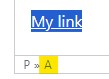
Would also recommend that the button style is applied to text after a link is added.
Buttons: Standard
Apply button style to a link using the button-blue/red/grey custom formats (Format > Formats > Custom Formats > button-blue/red/grey).
Buttons: Standard External
Buttons: Standard Internal
Button TextButton TextButton Text
Buttons: Sizes
Make a button a different size using the button-xl/lg/sm/mn custom formats (Format > Formats > Custom Formats > button-xl/lg/sm/mn).
Buttons: Standard Media
Applying a button style to a media link is achieved via media attributes. Double click the link in the TinyMCE editor to open the media attributes modal:
- Name - change the default link text
- Class - add in custom format options
button-blue/red/greyand size if requiredbutton-xl/lg/sm/mn - Hide size and type - by default the file type and size if shown, add any value to this to hide it
Example where the Name has been set, button-blue custom format applied and value added to the Hide size and type element:
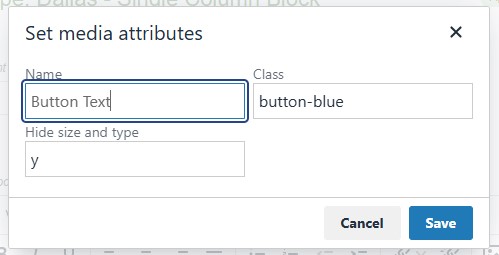
Button Text Button Text (PDF - 188KB) Political Advertising.pdf (PDF - 188KB)
