Page Layouts
There are six page layouts available to use. A page layout is applied to a section using the Page Layouts tab on section. If the page layout is not set it is inherited from up the Site Structure.
Add the footer across all page layouts using the Main Footer and/or Minimized Footer content types.
By default each page layout except the PPC Campaign Page page layout has a main heading (h1) set to the name of the section. This can be overridden using the Custom Title element on the General Tab of a section:
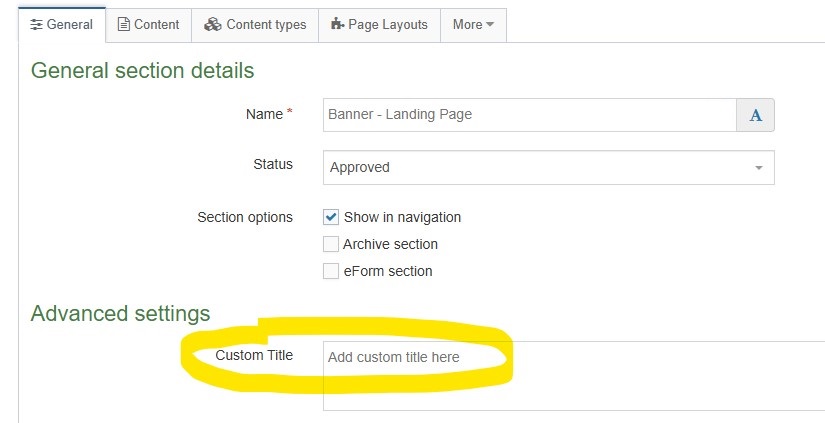
When either the Banner - Interior Page, Banner - Landing Page or Banner - Top Level Landing Page content type is used the default heading is not shown and main heading is instead included as part of the banner. The Banner - Homepage also hides the default heading, and includes a heading 1 visible only to screen readers.
Main Layouts
Add the header using the Main Header content type. Add secondary navigation using the Horizontal Navigation content type.
Full Width
Used for creating full width landing, content and detail pages.
Full Width Page Designs
- Full Width - Landing Page
- Full Width - Top Landing Page
- Full Width - No Header
- Full Width - All Content Types
- Article
- Event Details Page (please note the date and time do not show as the Event is not added to Events Calendar branch)
- Area of Study
- Guided Pathway
- Employee Profile Page
Page with Sidebar
Used for creating landing and content pages with a right sidebar. The sidebar navigation is automatically populated with child pages of the current section. The Sidebar Ad (inherited by all pages in current branch) and Sidebar Image (applies to individual page) content types can be added to the sidebar using child section 'sidebar-ad' and 'sidebar' respectively. Please ensure that the section name is exactly 'sidebar' or 'sidebar-ad' in all lowercase. Additionally, make sure the 'Show in Navigation' option for the sidebar section is unchecked:
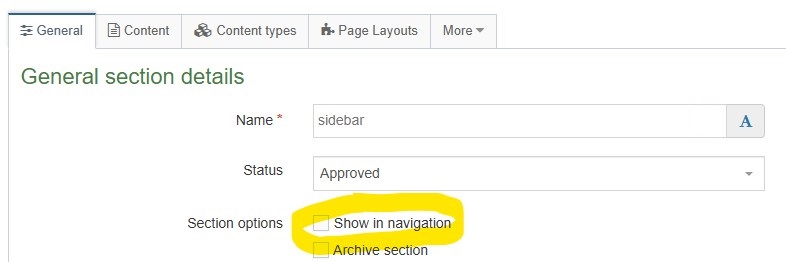
Page width Sidebar Page Designs
- Page with Sidebar - Landing Page
- Page with Sidebar - Interior Breadcrumb Overlap
- Page with Sidebar - Interior Featured
- Page with Sidebar - Interior No Header
- Page with Sidebar - All Content Types
- Page with Sidebar - Example Content Page
Homepage
Used to create the main website homepage and other full bleed landing pages. Note that most content types for creating content are not compatible with the homepage page layout.
Homepage Page Design
Module Page
Used to set up pages for use with Terminalfour PHP Search and Calendar modules. Add sidebar as with Page Design Links - Page with Sidebar.
Module Page Implementations
- Area of Study Search
- Area of Study Compare
- Events Calendar
- News Search
- Employee Directory
Microsite
Used for creating Microsites. Add the header using the Microsite Header content type.
Microsite Page Designs
PPC Campaign Page
Used to create landing pages for pay-per-click (PPC) marketing campaigns. Add the header using the Campaign Header content type.
The main heading (h1) for the PPC Campaign Page is added via the Campaign Header content type, the name of the section (and Custom Title element on the section) are not displayed.
The PPC Campaign Page has 3 content areas:

- Main column - add content to the section. Heading added manually using Single Column Block content type.
- Right column - populated automatically by RFI Campaign Form added to 'ppc-full-width' child section
- For pages that do not use the standard RFI Campaign form, use the PPC Non RFI CTA content type to add a photo, text and/or a CTA button in the right column.
- Full width below columns - add content to child section 'ppc-full-width'. Please ensure that the section name is exactly 'ppc-full-width' in all lowercase. Additionally, make sure the 'Show in Navigation' option for the 'ppc-full-width' section is unchecked:
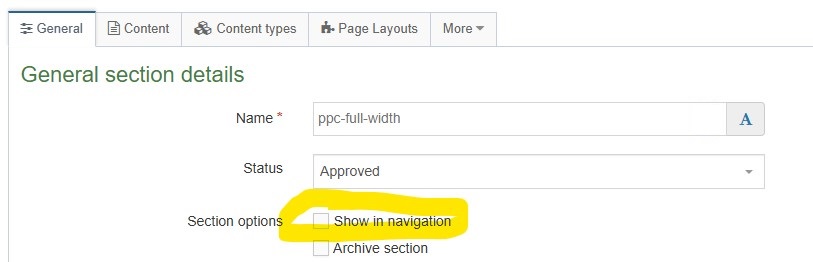
Announcement, Emergency Notice and Section Announcement content types are not compatible with the PPC Campaign Page page layout.
