Header and Footer
Header
Each page on the website must include a header which contains a logo, main navigation and quick links.
The website header is set by adding content to a child section 'header'. Please ensure that the section name is exactly 'header' in all lowercase. Additionally, make sure the 'Show in Navigation' option for the 'header' section is unchecked:
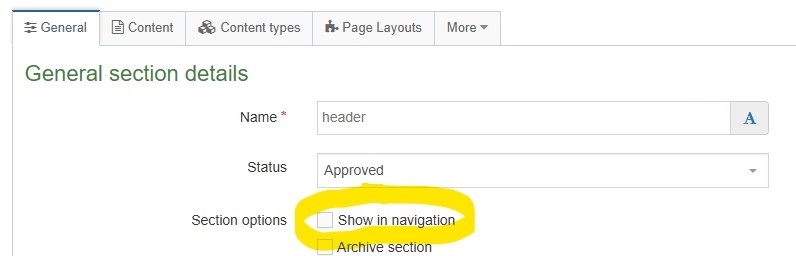
The header is inherited by all pages in the current branch. To add a different header to a page/branch add new 'header' child section.
There are 3 available headers, each compatible with certain page layouts:
| Header | Page Layout(s) |
|---|---|
| Main Header | Full Width, Page with Sidebar, Homepage |
| Microsite Header | Microsite |
| Campaign Header | PPC Campaign |
Footer
The website footer is set by adding content to a child section 'footer'. Please ensure that the section name is exactly 'footer' in all lowercase. Additionally, make sure the 'Show in Navigation' option for the 'footer' section is unchecked:
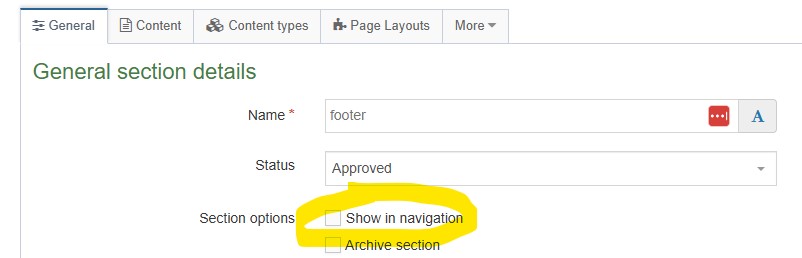
The footer is inherited by all pages in the current branch. To add a different footer to a page/branch add new 'footer' child section.
If no footer is a required on a page/branch an empty 'footer' child section can be added.
The footer can be made up of 2 content types:
When using both content types ensure the Main Footer is the first content item in the 'footer' section:
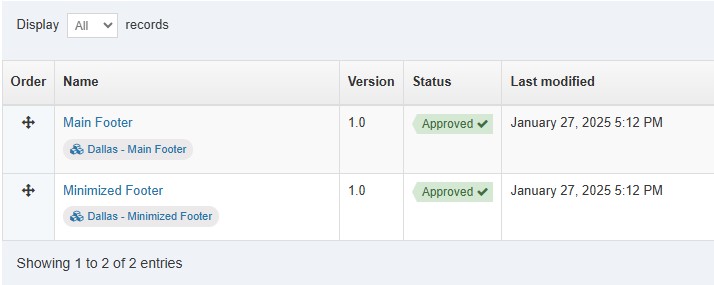
The CTA Stripe content type can be pulled in above the footer for a page/branch.
