Redirect
Use to create a redirect or short URL from a URL to a section/content item on the site or external URL. Add content to branch 404 » Redirects. Once approved publish the 404 section to make a redirect live.
Content Type Details
- ID: 480
- Name: Dallas - Redirect
- Minimum user level: Contributor
- Use with page layouts: N/A
Redirects are published to a CSV under the 404 page, this can be downloaded by going to /404/redirects.csv.
Adding a Short URL to a Banner
A redirect can be attached to a section for it pull through to display on compatible banner content types (Banner - Interior Page, Banner - Landing Page, Banner - Top Level Landing Page). Follow steps:
- Create the Redirect under branch 404 » Redirects setting Redirect type to 302
- Go to the section and on the General tab for the Short URL element click 'Add content link':
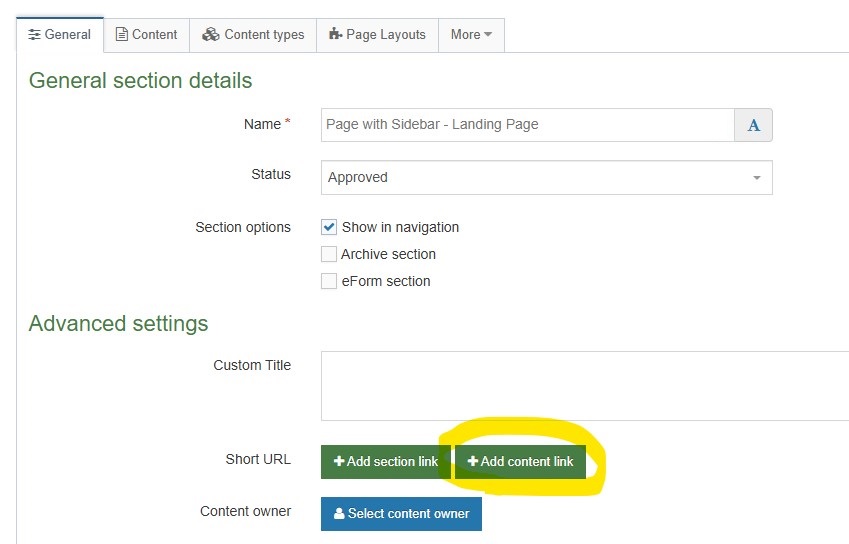
- Browse to the 404 » Redirects branch, find the Redirect and select by clicking the name:
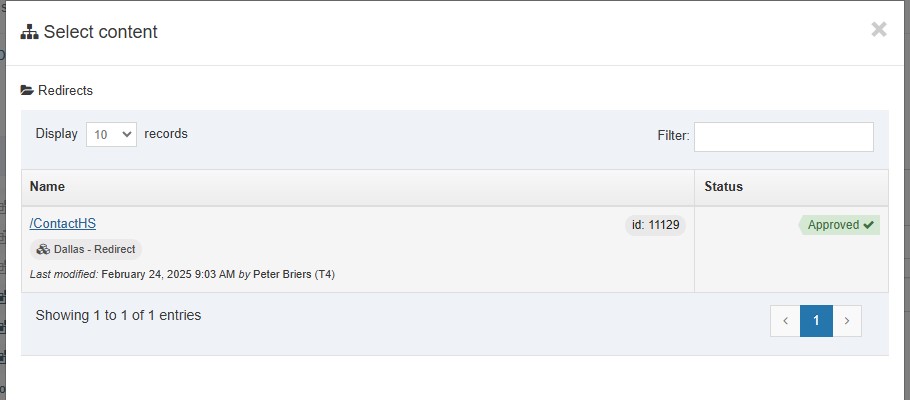
- Once added the section the Short URL element should look something like this, save changes to the section:

- The short URL will display in compatible banner content types in the bar alongside the breadcrumb:

Content Type Elements Details
| Name | Description | Size | Type | Required | Conditionally Shown |
|---|---|---|---|---|---|
| Name | The Name Element, recommend this is the from URL | 80 Characters | Plain Text | Yes | No |
| Enter the short/original URL | Enter the from URL. Be sure to include the / at the beginning of the URL and use CamelCase for accessibility. | 300 Characters | Plain Text | Yes | No |
| Append wildcard to short/original URL? | If checked all URLs that start with the short/original URL will follow this redirect rule. If left unchecked, only the URL specified will redirect Choose from options: Yes | N/A | Check Box (List: Dallas - Yes - unchecked) | No | No |
| Target Link Type | Is the target URL internal or external? Choose from options: Internal, External | N/A | Select Box (List: Dallas - Link Type) | Yes | No |
| Select the target Section/Content | Select the section/content for the destination URL | N/A | Section/Content Link | Yes | Yes |
| Target External URL | Enter full URL (including https://) for external link | 1998 Characters | Plain Text | Yes | Yes |
| Target Query String | Add a query string to the destination URL, the ? is added automatically before the query string. For shortcuts add the shortcut at the end of utm_source=shortcut-url&utm_medium=redirect&utm_campaign=shortcuts&utm_content= | 255 Characters | Plain Text | No | Yes |
| Append wildcard character to target section? | If checked, and there is a wildcard on the “from URL”, the redirect will consider the pattern of the “from URL” and append that to the target URL. Choose from options: Yes | N/A | Check Box (List: Dallas - Yes - unchecked) | No | Yes |
| Redirect type | Set redirect as a permanent redirect (301) or temporary redirect (302), recommend to use 302 for short URLs. Choose from options: 301, 302 | N/A | Radio Button (List: Dallas - Redirect type) | Yes | No |
| Publish on Site | Uncheck to hide this shortcut from the public listing. Choose from options: Yes | N/A | Check Box (List: Dallas - Yes - checked) | No | No |
