Microsite Header
Adds the Microsite Header containing customizable logo, main navigation, about and contact links to Microsite pages. Add content to child section 'header', which in inherited by all pages in the given branch.
Content Type Details
- ID: 442
- Name: Dallas - Microsite Header
- Minimum user level: Contributor
- Use with page layouts: Microsite
Please ensure that the section name is exactly 'header' in all lowercase. Additionally, make sure the 'Show in Navigation' option for the 'header' section is unchecked:
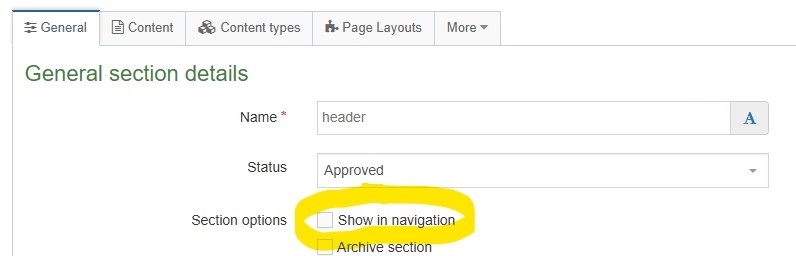
Setting the Main Navigation Items
By default the Microsite Header main navigation displays sibling sections set to 'Show in navigation' of the 'header' child section. See the following example showing screenshots of the site structure and corresponding main navigation output. Sections set to not show in navigation have a outline folder icon in the site structure:
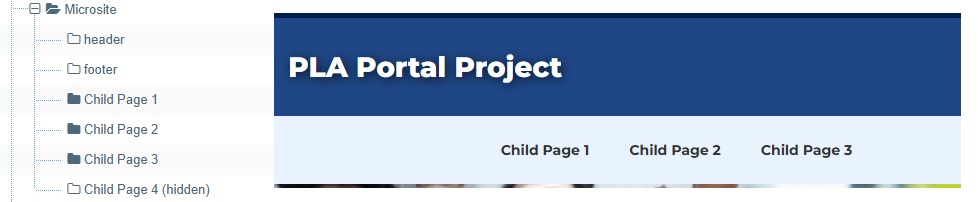
To override the default automatic main navigation option add link sections under your 'header' child section. There are steps on how to create a link section available in the Terminalfour documentation.
See the following example showing screenshots of the site structure with 'header' child section populated with manual items and corresponding output for the main navigation. Each link is a link section, identified by the link icons in the screenshot:
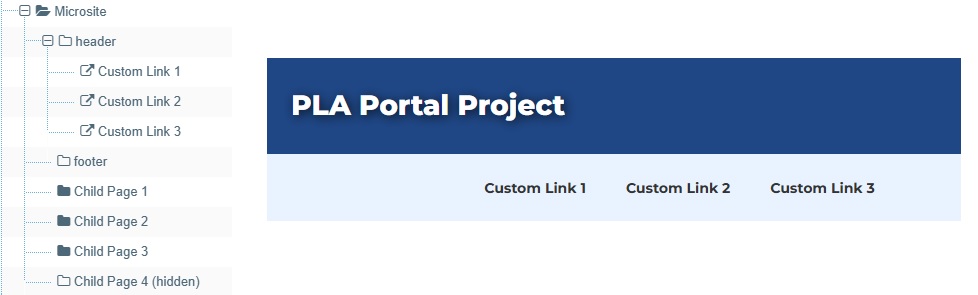
Content Type Elements Details
| Name | Description | Size | Type | Required | Conditionally Shown |
|---|---|---|---|---|---|
| Name | The Name Element | 80 Characters | Plain Text | Yes | No |
| Microsite Title | Enter text for the heading. | 255 Characters | Plain Text | Yes | No |
| Add custom logo | By default uses Dallas College logo, check to customise Choose from options: Yes | N/A | Check Box (List: Dallas - Yes - unchecked) | No | No |
| Microsite Logo | Select a suitable image from the Media Library | N/A | Media | Yes | Yes |
| Microsite Mobile Logo | Select a suitable image from the Media Library | N/A | Media | Yes | Yes |
| Microsite Logo Link | By default the logo links to main site homepage, override this by choosing a section | N/A | Section/Content Link | No | No |
| Microsite Title Link | By default the site title does not link anyone but you can add a link by selecting the section/content link here. | N/A | Section/Content Link | No | No |
| About link | Choose microsite’s About page | N/A | Section/Content Link | No | No |
| Contact link | Choose microsite’s Contact page | N/A | Section/Content Link | No | No |
Example
See screenshot of an example Microsite Header from the Microsite page design. The heading, logo, logo link, about link and content link are set using elements on the content type. The links under Students, Community & Business and Locations remain the same and are set in Microsite Header content type text/header layout. The main navigation links (starting Child Page 1) can set automatically or manually:

