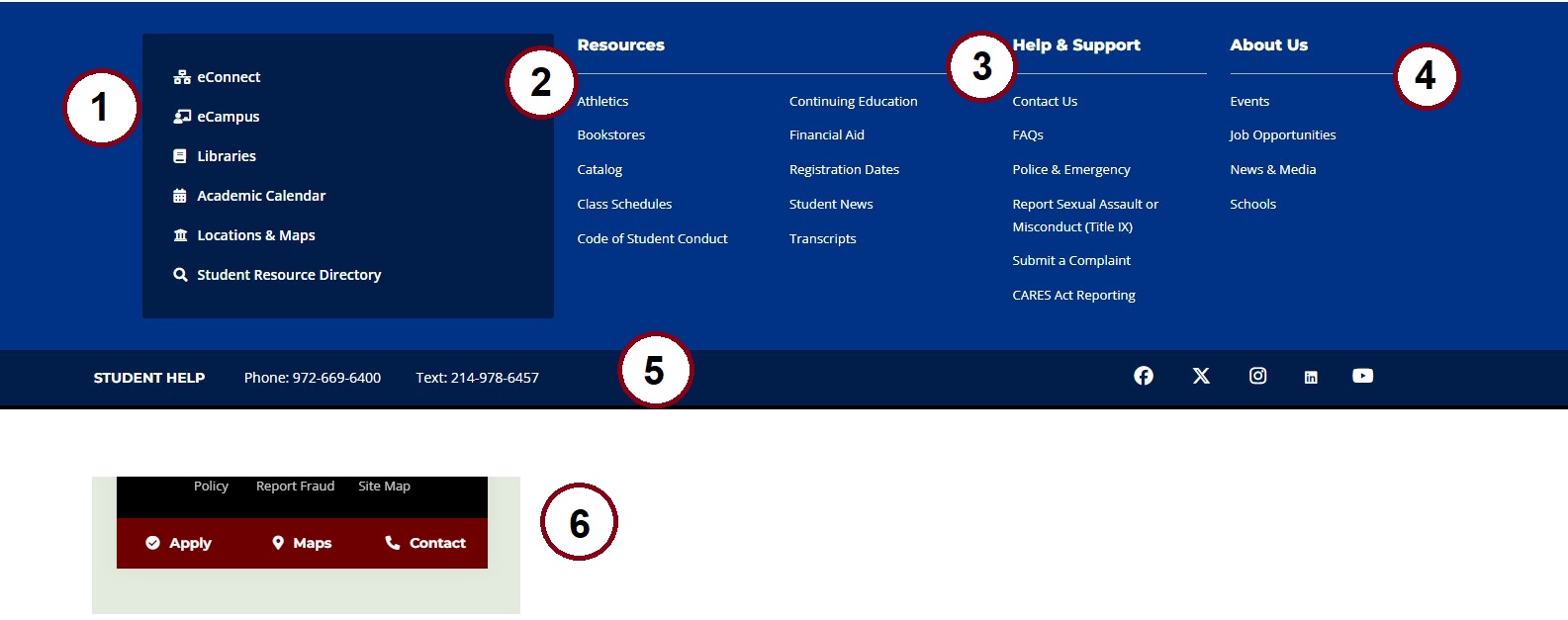Main Footer
Adds the main footer. Add to a child section 'footer', which in inherited by all pages in the given branch. Links for the Main Footer are managed under in sections under Site Assets » Main Footer.
Content Type Details
- ID: 483
- Name: Dallas - Main Footer
- Minimum user level: Contributor
- Use with page layouts: N/A
Please ensure that the section name is exactly 'footer' in all lowercase. Additionally, make sure the 'Show in Navigation' option for the 'footer' section is unchecked:
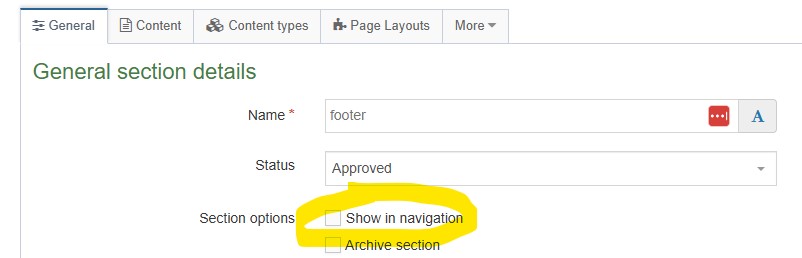
When using with the Minimized Footer content type ensure the Main Footer is the first content item in the 'footer' section:
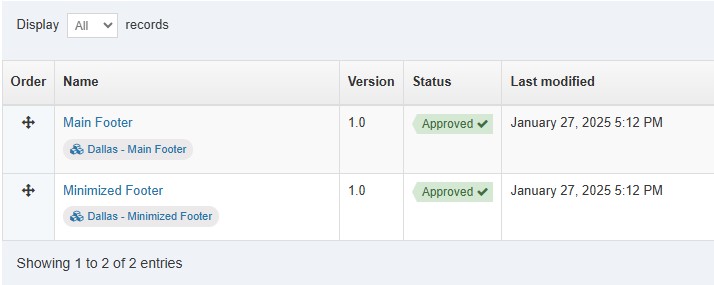
Content Type Elements Details
| Name | Description | Size | Type | Required | Conditionally Shown |
|---|---|---|---|---|---|
| Name | The Name element | 80 Characters | Plain Text | Yes | No |
Example
The Main Footer pulls in content from the following areas, see corresponding numbers on annotated screenshot:
- Footer Popular Pages content type added in section Site Assets » Main Footer » Popular Pages Links
- Link sections added under section Site Assets » Main Footer » Resources Links
- Link sections added under section Site Assets » Main Footer » Help and Support Links
- Link sections added under section Site Assets » Main Footer » About Us Links
- Code Only content item in section Site Assets » Main Footer » Student Help
- Code Only content item in section Site Assets » Main Footer » Mobile Footer (displays on mobile only)
There are steps on how to create a link section available in the Terminalfour documentation.